This tutorial will guide you through setting up and using your Pet GPS Tracker, including live tracking, zone alerts, health monitoring, and more to keep your pet safe and connected.
VOV Smart Pet GPS Tracker goes beyond location tracking, it offers real-time tracking, activity tracking, health monitoring, and pet social community. Set virtual fences, get instant alerts, monitor your pet’s daily activity and wellness data, and even connect with nearby pet owners for events or meetups.
Earn virtual badges for milestones and join fun challenges to stay engaged. With long battery life and a user-friendly app, managing your pet’s safety and happiness has never been easier.
*For full technical specifications, please click here.
To Turn On:
For first-time use, please place the tracker on a wireless charger connected to a power source. The device will power on automatically.

To Turn Off:
Currently, the tracker does not support manual power-off after it has been turned on.

VOV Pet Tracker supports wireless charging. To charge it, please follow these steps:
Use the included wireless charging dock that comes with the product.
Place the tracker flat on the center area of the charging dock, ensuring proper alignment.
Once aligned correctly, the tracker will automatically power on and begin charging. The indicator light will turn on to show that charging has started.
⚠️ Only use the official charging pad provided with the product for optimal performance and safety.
🔋 A full charge typically takes 2–3 hours.
📢 The tracker will automatically power on when charging begins.
TIPS: You can tap the battery icon to view detailed information, including the current battery level and estimated usage time, helping you make informed decisions. Additionally, you can enable power-saving mode to conserve battery.
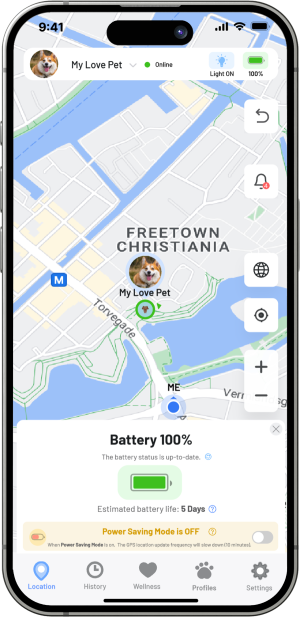
VOV Pet Tracker uses an LED indicator to show its current status. Here’s how to interpret the light signals:
| LED Behavior | Status Description |
|---|---|
| 🔵 Solid Blue | Device is powered on and working normally |
| 🔵 Blinking Blue | Searching for GPS or network signal |
| 🟠 Solid Orange | Charging in progress |
| 🟢 Solid Green | Fully charged |
| 🔴 Solid Red | Low battery |
⚠️ Note: LED behavior may vary slightly depending on firmware version.
📖 Refer to the user manual or app for more detailed diagnostics.
TIPS: In the dark, you can turn on the light on your pet tracker to help you locate and keep an eye on your pet more easily. You can press and hold the light icon to open the information and settings window, where you can adjust the light’s brightness, color, and flashing pattern, or turn the light off.
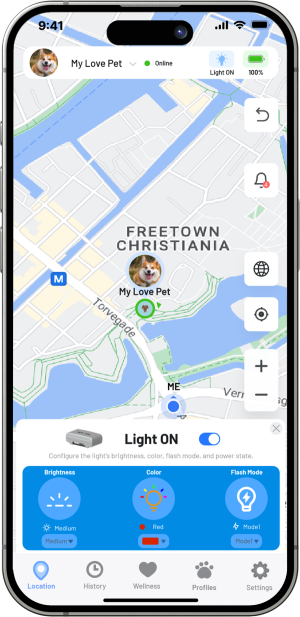
The VOV Smart Care Pet Tracker is thoughtfully designed for easy attachment to your pet’s collar, the Mounting slot allows you to secure the tracker to your pet’s collar using the included Velcro strap. Three Velcro straps are provided in the product package.The installation methods are shown in the image below.![]()
Alternatively, you can purchase a silicone mount accessory, which not only allows you to easily attach the tracker to your pet’s collar but also provides better protection for the tracker.
The image below is a diagram illustrating the operation of your Pet GPS Tracker.
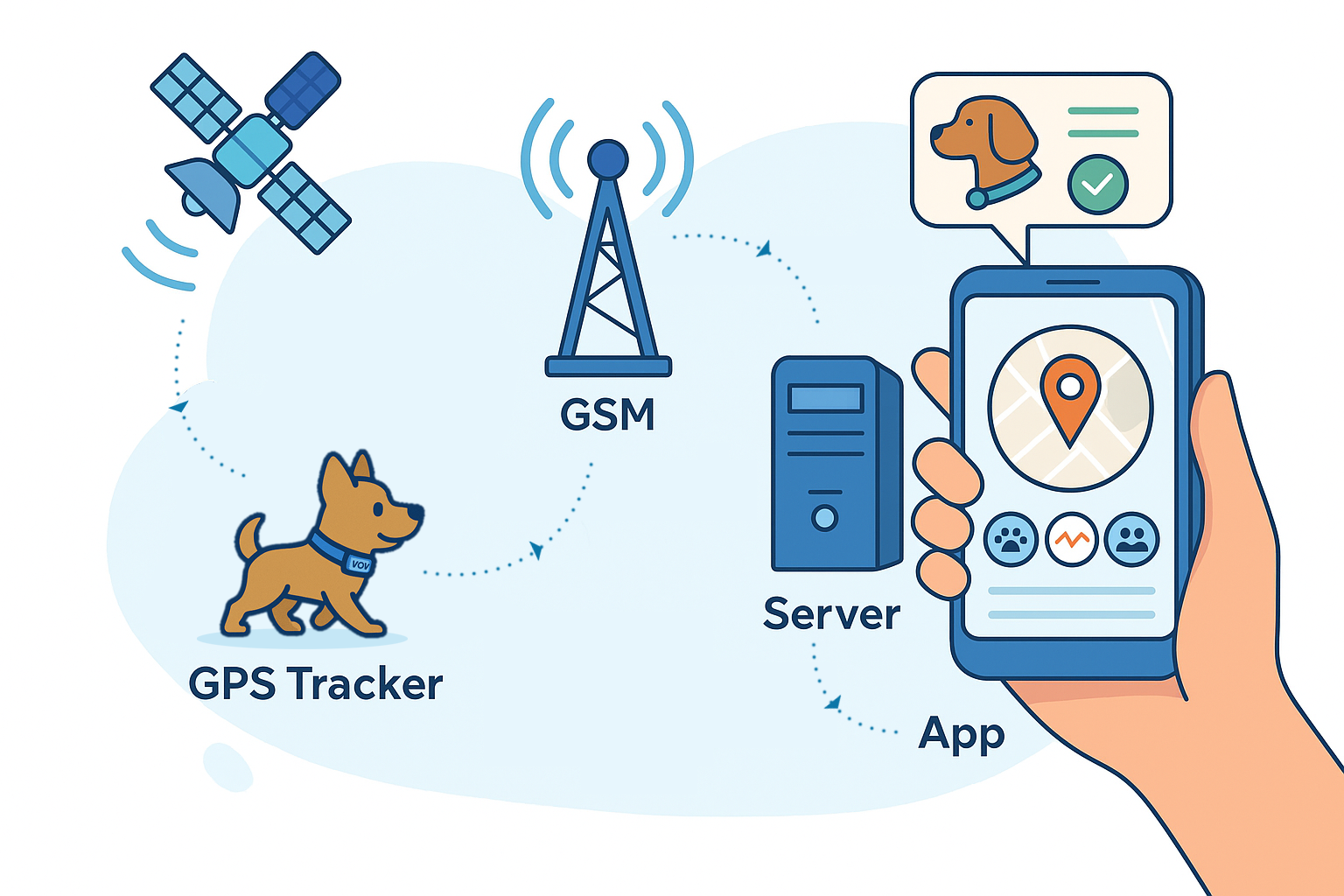
The Pet GPS Tracker relies on GPS signals and 4G network to function properly. You can check the device’s current status through the light on the Pet Tracker and the device status page in the app.
The image below shows the Tracker status page in the app, where you can view the GPS signal and network signal status.
![]()
You can also check the light on the tracker to confirm its current status. Below is an explanation of the light status on the Tracker:
| LED Behavior | Status Description |
|---|---|
| 🔵 Solid Blue | Device is powered on and working normally |
| 🔵 Blinking Blue | Searching for GPS or network signal |
| 🟠 Solid Orange | Charging in progress |
| 🟢 Solid Green | Fully charged |
![]() Battery Status: You can tap the battery icon to view detailed information, including the current battery level and estimated usage time. Additionally, you can enable power-saving mode to conserve battery.
Battery Status: You can tap the battery icon to view detailed information, including the current battery level and estimated usage time. Additionally, you can enable power-saving mode to conserve battery.
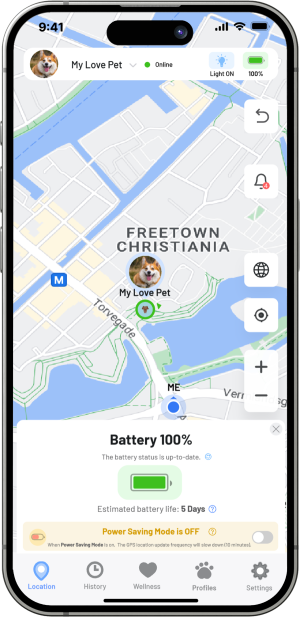
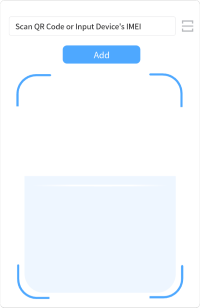
💡Note: The IMEI number and QR code are printed on the back of the tracker.