This guide helps you effectively manage and operate your account. It is designed to provide valuable resources for both new and experienced users, helping you make the most of your VOV Smart Care Pet GPS Tracker account.
The guide covers essential actions such as creating and logging into your account, setting up and managing passwords, binding and adding devices, and inviting other users to join. Additionally, it explains how to modify user information and provides instructions on how to delete user accounts when necessary. By following this tutorial, you will gain a clear understanding of how to maximize the use of your VOV Smart Care Pet GPS Tracker, ensuring an optimal and secure experience in managing pet data and devices.
💡 If you are using the VOV Smart Care Pet GPS tracker for the first time, please create a free account first.
To Create an Account:
New accounts can register either via the App or web. Click the “Sign Up” tab on the Login page, and follow the prompts to enter your email and password to complete your account registration.
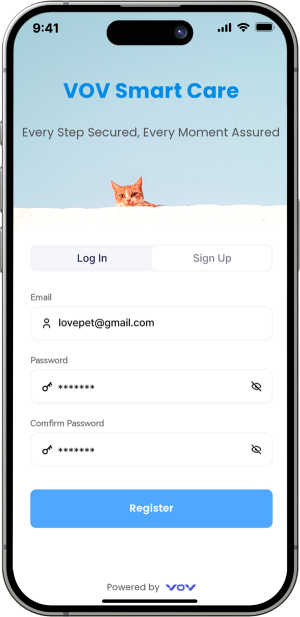
💡 Please ensure the email address used for registration is active, as the verification code will be sent to your email during the registration process.
💡The password must be at least 6 characters long and contain both letters and numbers.
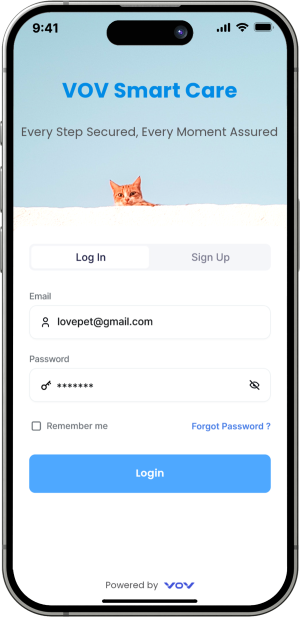
You can update your personal information in the Account section of the Settings page.
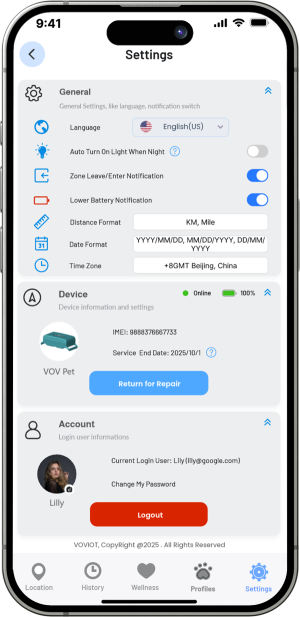
You can change your password either on the login page or in the Account section of Settings. Click the “Change My Password” link and follow the prompts to complete the password update.
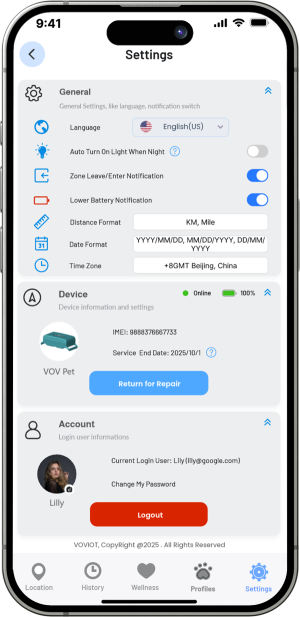
💡TIPS:You can also click the “Forgot Password” link on the login page to reset your password.
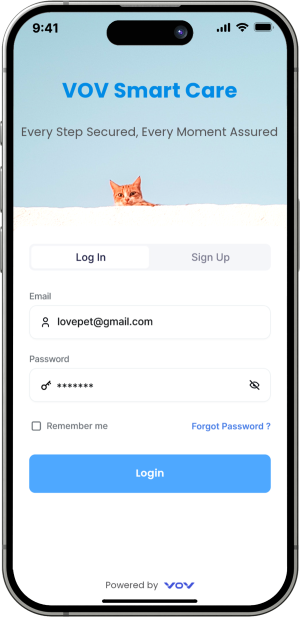
⚠️Notice:
The password must be at least 6 characters long and contain both letters and numbers.
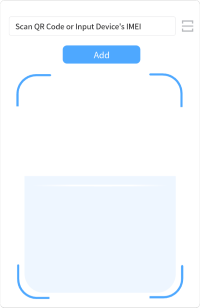
💡Note: The IMEI number and QR code are printed on the back of the tracker.
⚠️Notice:
This deletion is permanent and cannot be undone. Please back up any important information before deleting.