💡 The VOV Smart Care Pet GPS Tracker supports multiple positioning technologies, including GPS, Wi-Fi, LBS, and BLE, allowing precise real-time tracking of your pet.
💡 CAT-1 Connectivity for VOV Smart Care GPS Tracker, with CAT-1 technology, VOV Smart Care GPS Tracker benefits from faster data transmission, broader network coverage, and lower power consumption, enabling more reliable real-time tracking and extended battery life.
The image below is a diagram illustrating the operation of your Pet GPS Tracker.
![]()
The Pet GPS Tracker relies on GPS signals and 4G network to function properly. You can check the device’s current status through the light on the Pet Tracker and the device status page in the app.
The image below shows the Tracker status page in the app, where you can view the GPS signal and network signal status.
![]()
You can also check the light on the tracker to confirm its current status. Below is an explanation of the light status on the Tracker:
| LED Behavior | Status Description |
|---|---|
| 🔵 Solid Blue | Device is powered on and working normally |
| 🔵 Blinking Blue | Searching for GPS or network signal |
| 🟠 Solid Orange | Charging in progress |
| 🟢 Solid Green | Fully charged |
![]() Battery Status: You can tap the battery icon to view detailed information, including the current battery level and estimated usage time. Additionally, you can enable power-saving mode to conserve battery.
Battery Status: You can tap the battery icon to view detailed information, including the current battery level and estimated usage time. Additionally, you can enable power-saving mode to conserve battery.
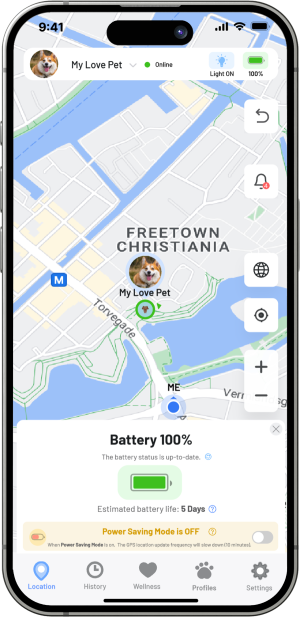
You can also check the light on the tracker to confirm its current status. Below is an explanation of the light status on the Tracker:
| LED Behavior | Status Description |
|---|---|
| 🔵 Solid Blue | Device is powered on and working normally |
| 🔵 Blinking Blue | Searching for GPS or network signal |
| 🟠 Solid Orange | Charging in progress |
| 🟢 Solid Green | Fully charged |
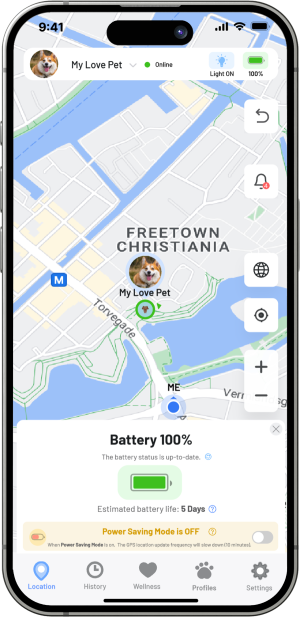
Here’s a guide on how to extend the usage time of a tracker:
![]() Enable Power Saving Mode: Enable Power Saving Mode that reduces energy consumption by limiting GPS updates. You can tap the battery icon to enable power-saving mode to conserve battery.
Enable Power Saving Mode: Enable Power Saving Mode that reduces energy consumption by limiting GPS updates. You can tap the battery icon to enable power-saving mode to conserve battery.
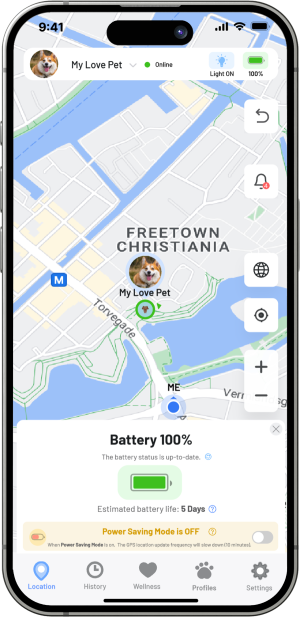
![]() Adjust Tracking Frequency: Reduce the frequency of GPS updates.
Adjust Tracking Frequency: Reduce the frequency of GPS updates.
![]() Disable Unnecessary Features:Turn off additional features like Light, Beep if they are not needed.
Disable Unnecessary Features:Turn off additional features like Light, Beep if they are not needed.